Starshipit shipping
Starshipit is a shipping service operator that facilitates the integration of Australasian shipping couriers with Odoo. Once integrated, users can create shipping methods that will automatically get rates from specific couriers (such as Australia Post, NZ Post, DHL,...) based on predefined conditions.
Setup in Starshipit
Create an account and activate couriers
To get started, go to Starshipit's platform to configure the account and generate the connector credentials. Log in with the Starshipit account, or create a new one if needed.
Pickup address configuration
Once logged into the Starshipit account, navigate to Settings ‣ Pickup address, and fill in the Pickup address. Ensure this field matches the warehouse address.
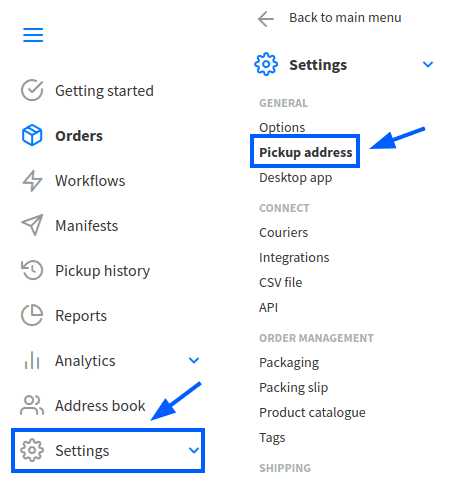
Couriers configuration
To integrate with third-party couriers, navigate to Settings ‣ Couriers, and select Couriers.
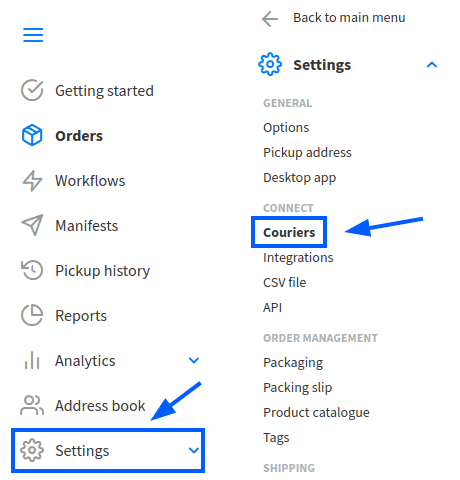
TIP
For details on integrating with different couriers, refer to Starshipit's support center.
Checkout rates
To configure shipping rate calculations, navigate to Settings ‣ Checkout rates. The selected delivery costs are automatically applied in Odoo when calculating shipping costs.
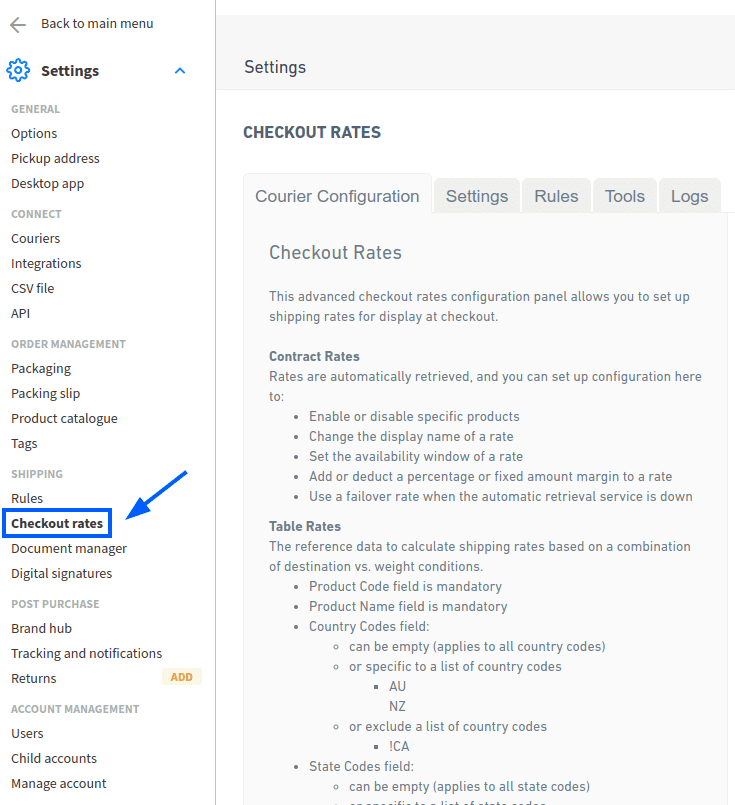
Starshipit API key
Configure shipping rules to assign the correct shipping methods to orders based on specific conditions.
To create a rule, go to Settings ‣ Rules and click Add a new rule.
While there are multiple ways to configure rules, it is recommended to set:
ConditiontoContainsValueto theproduct codeActiontoSet Courier & Product Code
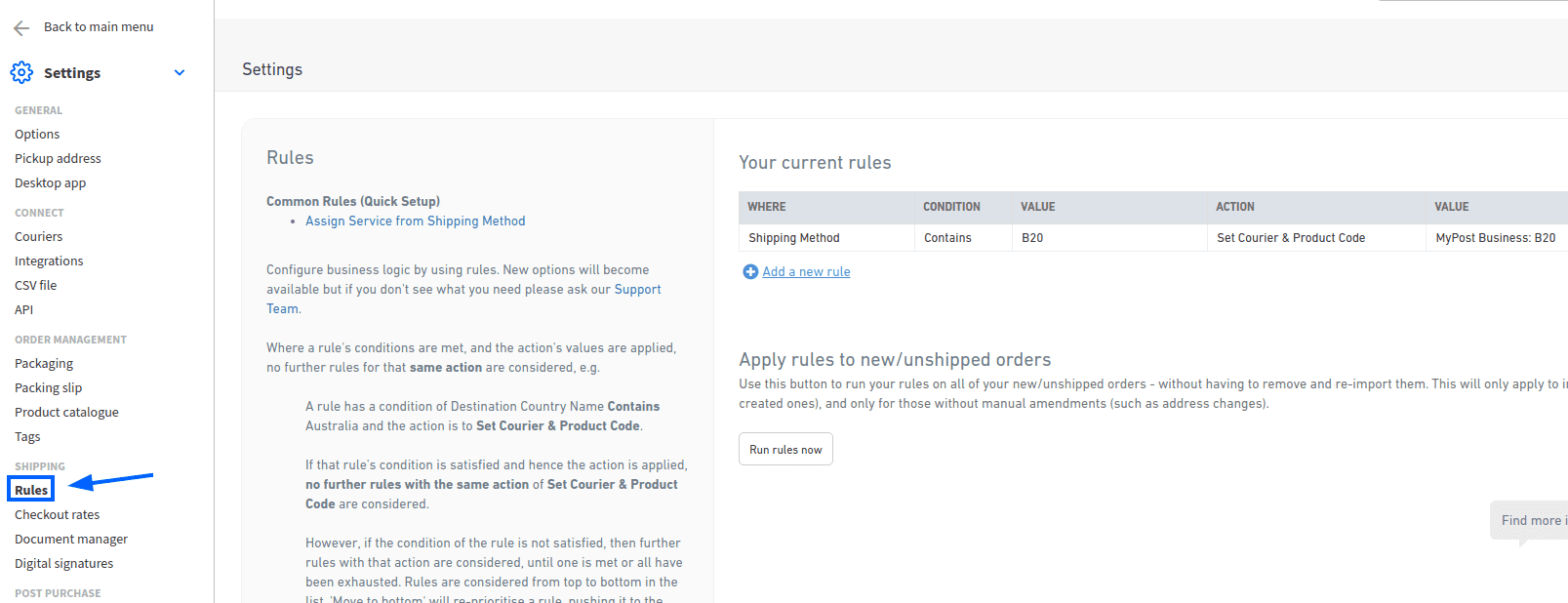
Finding Starshipit API credentials
In the Starshipit account, navigate to Settings ‣ API in the side menu. This page contains the API (Application Programming Interface) keys needed to connect to Odoo.
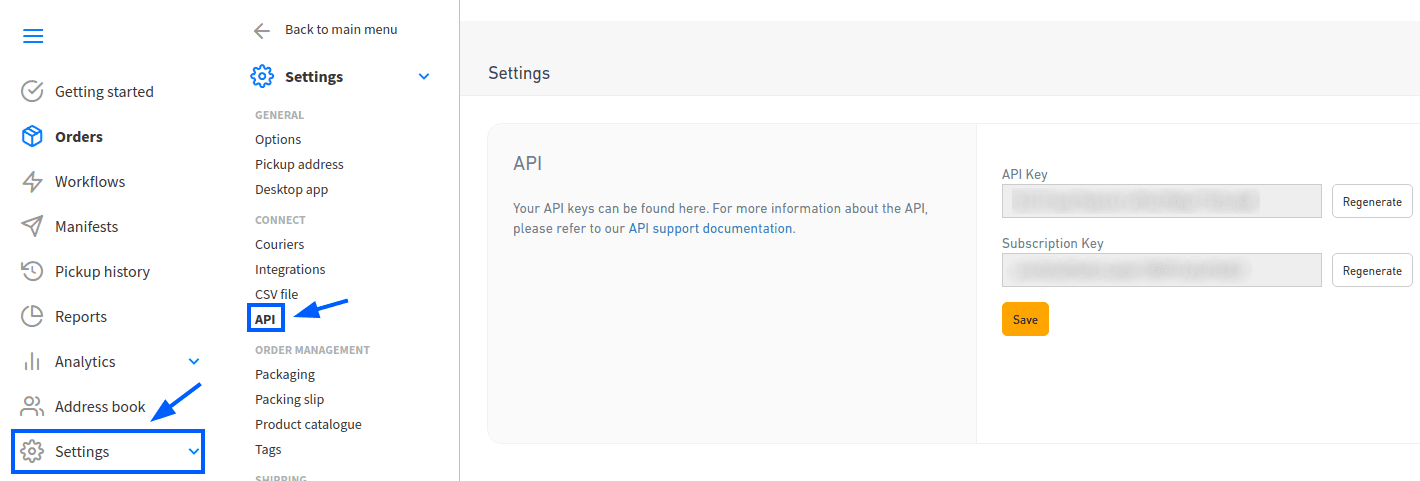
Setup in Odoo
Install
After the Starshipit account is set up, integrate it with the Odoo database. To do that, go to Odoo's Apps module, search for the Starshipit Shipping module, and click Activate to install it.
Configuration
Once installed, activate the feature by going to Inventory ‣ Configuration ‣ Settings. Under the Shipping Connectors section, activate the Starshipit Connector option.
After activating Starshipit Connector, click the Starshipit Shipping Methods link below the listed connector. Once on the Shipping Methods page, click Create.
TIP
Shipping Methods can also be accessed by going to Inventory ‣ Configuration ‣ Delivery ‣ Shipping Methods.
Configure Starshipit in Odoo by filling out the fields on the Shipping Methods form as follows:
Shipping Method: type [Starshipit].Provider: selectStarshipitfrom the drop-down menu.Delivery Product: assign or create the delivery product that will appear on the sales order line when the cost of shipping is computed.TIP
: important
To set a default package type, the Packages feature must be enabled in Inventory ‣ Configuration ‣ Settings. ::::
- Manually
Savethe form by clicking the cloud icon next to theShipping Methods / Newbreadcrumbs.
To load the newly configured shipping products, click the Select a service linked to the Starshipit account link at the bottom of the Starshipit Configuration tab.
Doing so opens the Choose Starshipit Shipping Service pop-up window. In the Delivery Service field, choose the desired shipping service for deliveries and returns from the drop-down menu. Finally, click Confirm.
The chosen delivery service will populate in the Service Name field.
TIP
Sample of a Starshipit shipping product configured in Odoo:
| Sendle: Sendle drop off | Shipping Product: [Sendle Delivery] | Starshipit Service Code: [STANDARD-DROPOFF]
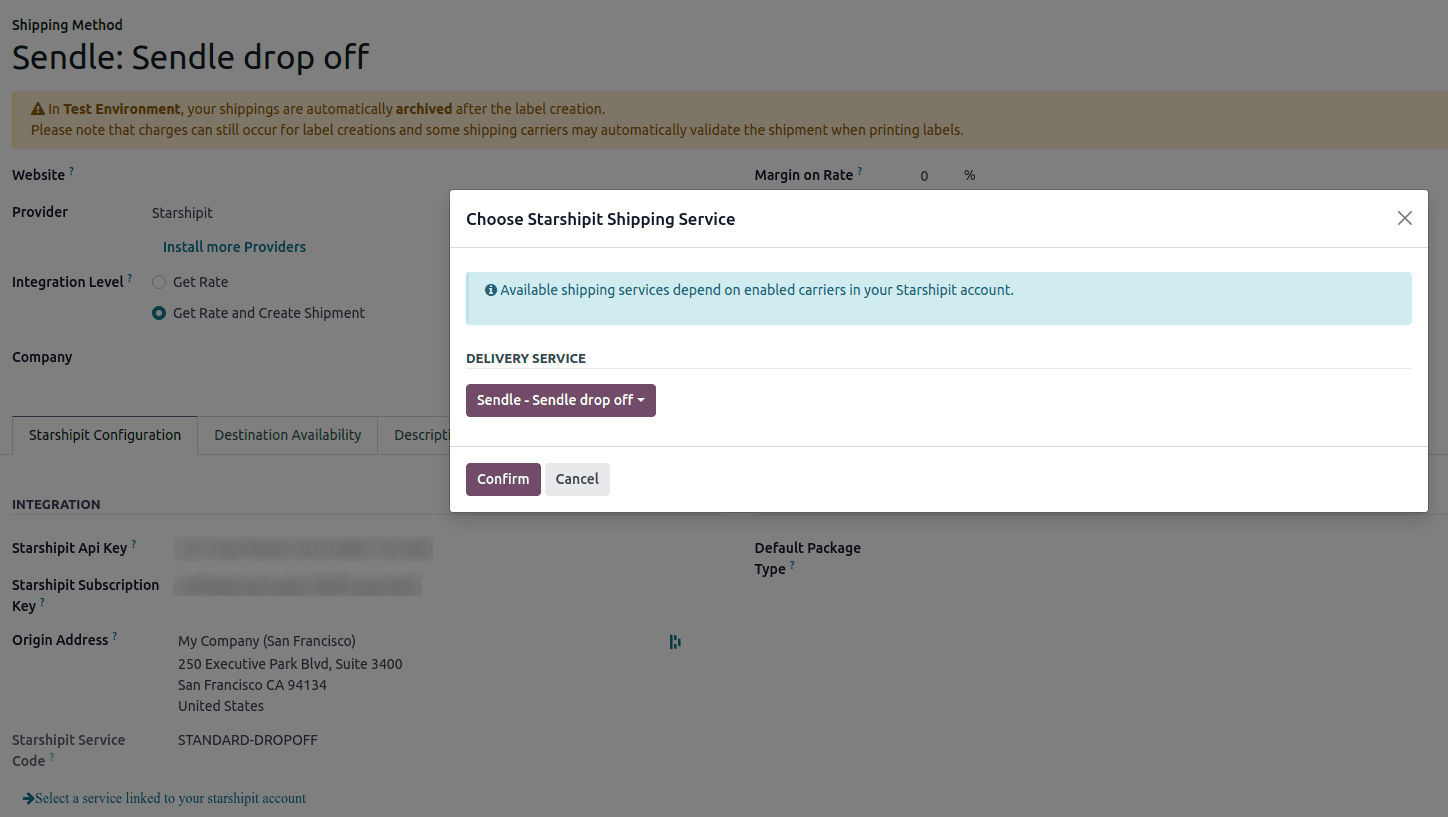
TIP
Starshipit does not provide test keys when a company tests the sending of a package in Odoo. This means that if a package is created, the account may be charged.
Odoo has a built-in layer of protection against unwanted charges when using test environments. Within a test environment, if a shipping method is used to create labels, then those labels are immediately cancelled after creation --- this occurs automatically. Please note that depending on the shipping provider being used, the account might be charged for printing label, unless the order is cancelled manually on the couriers's portal.
Switch between the test and production environment by clicking the Environment smart button at the top of the shipping method form.
Generate a label with Starshipit
When creating a quotation in Odoo, add the Starshipit shipping method by clicking the Add shipping button.
In the Add a shipping method pop-up window, select Starshipit in the Shipping Method field.
Calculate the shipping rate by clicking Get rate. Finally, click Add to include the cost of shipping to the sales order line, labeled as the delivery product.
TIP
Automatically calculate shipping costs for Starshipit in both Odoo Sales and eCommerce applications.
Then, Validate the delivery. Shipping label documents are automatically generated in the chatter, which includes the following:
Shipping label(s)depending on the number of packages.Tracking number(s)if the selected courier supports it.Return label(s)if the Starshipit connector is configured for returns.
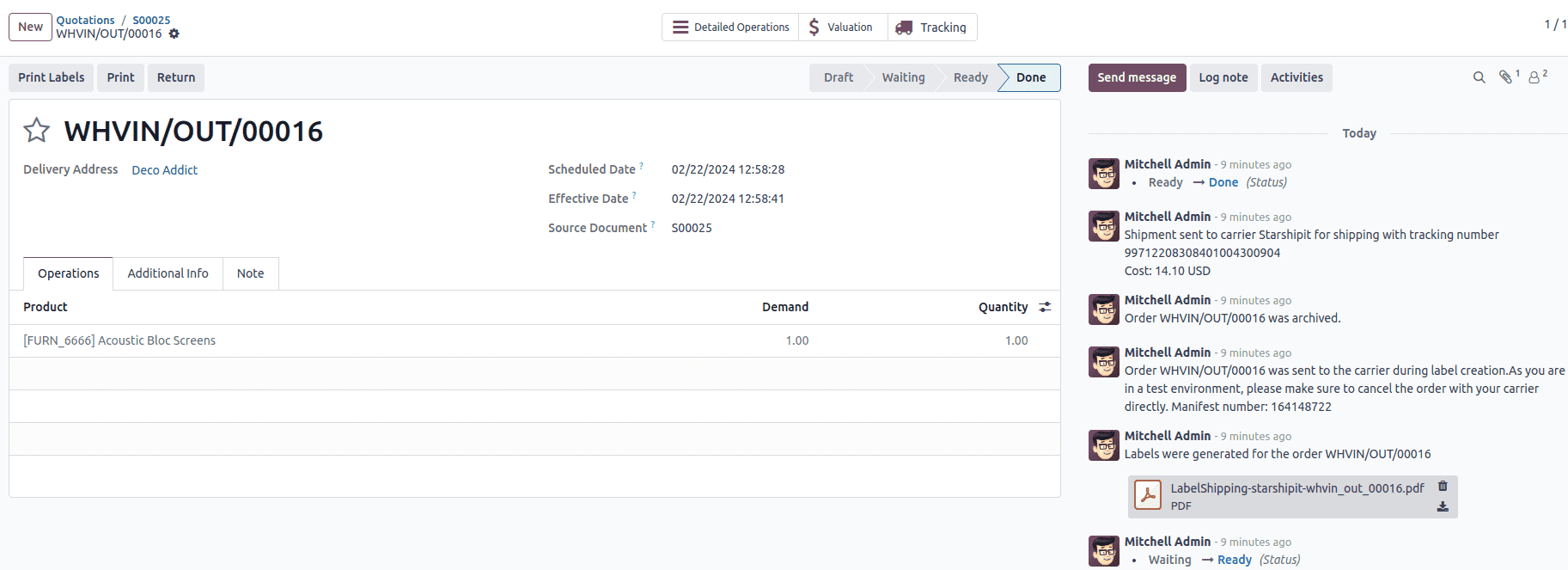
WARNING
Package weight in Odoo is calculated by adding the weights of the products plus the empty package saved in the database. Ensure the correct shipping option is selected, as the package weight is not automatically verified.
Verify the destination address, as Starshipit checks it when the order is created.
Finally, some couriers may require other information, such as an email address or phone number. Please ensure that all necessary information are set upon sending a shipping order.
Returns
Starshipit allows returns with the following couriers:
: - Australia Post eParcel - TNT - Couriers Please - Aramex - StarTrack - DHL Express - NZ Post Domestic
This can be done by clicking the Return smart button on the intended delivery order. If the selected courier supports returns, the Print Return Label button will be available.
Cancellations
If a delivery order is cancelled in Odoo, it will be automatically archived in Starshipit. However, the cancellation will not be sent to the courier itself, so make sure to log onto the courier's platform to handle the cancellation manually.