Print shipping labels
Integrate Odoo with third-party shipping carriers to automatically generate shipping labels that includes prices, destination addresses, tracking numbers, and barcodes.
Configuration
To generate labels for a third-party shipping carrier, first install the third-party shipping connector . Then, configure and activate the delivery method , being sure to set the Integration Level to Get Rate and Create Shipment to generate shipping labels. Finally, provide the company's source address and product weights .
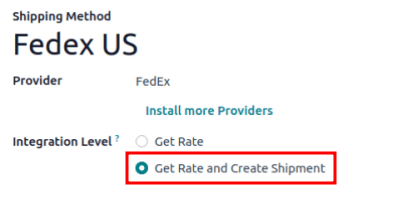
Labels for multi-step
For companies using two or three step delivery , labels can be triggered to print after validating the picking or packing operation. To do that, go to Inventory app ‣ Configuration ‣ Operations Types, and choose the desired operation.
On the Operation Type configuration page, tick the Print Label checkbox. Enabling this feature ensures that the third-party shipping label is printed upon validating this operation.
TIP
For two-step delivery , where products are placed directly in packages during picking, companies can print shipping labels during picking instead of delivery. Odoo allows users to enable the Print Label feature on the [Pick] operation itself to achieve this flexibility.
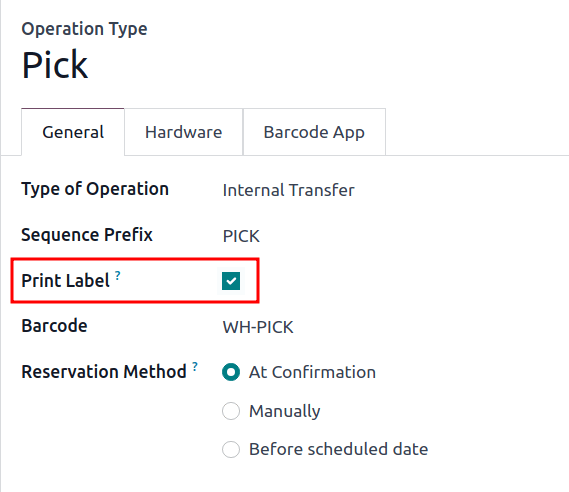
Print tracking labels
Tracking labels are printed when specific operations are validated. By default, validating a delivery order (DO) generates a tracking label in the chatter.
TIP
For companies using two or three step delivery, refer to the printing labels for multi-step delivery section to learn how to print the label after validating a picking or packing operation.
When both the Sales and Inventory apps are installed, begin in the Sales app, and proceed to the desired quotation or sales order (SO). There, and add the shipping cost to the order. Then, navigate to the linked DO (Delivery Order) --- or another operation type when using multi-step delivery --- to validate the operation and print the label.
If only the Inventory app is installed, create DOs (Delivery Orders) directly in the Inventory app, add the third-party carrier in the Carrier field, and validate the DO (Delivery Order).
Add shipping on quotation
To generate a tracking label for an order, begin by creating a quotation in Sales app ‣ Orders ‣ Quotations, clicking New, and filling out the quotation form. Then, click the Add Shipping button in the bottom-right corner of the quotation.
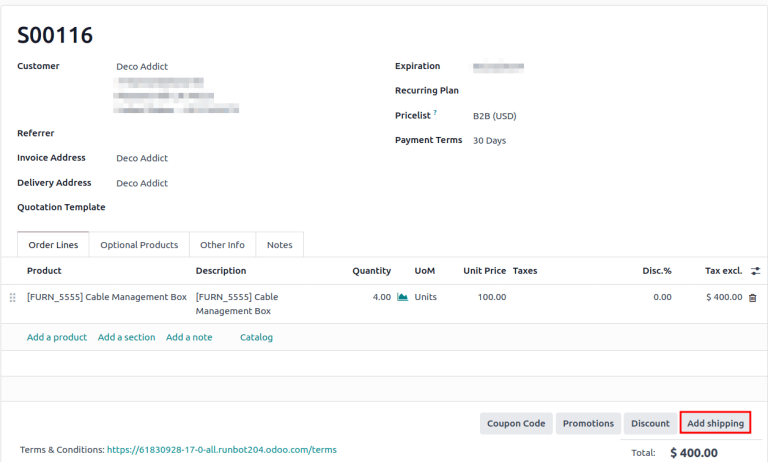
In the resulting pop-up window, select the intended carrier from the Shipping Method drop-down menu. The Total Order Weight field is automatically populated, based on the weight of products in the order . Modify this field to overwrite the predicted weight, and use this weight to estimate the cost of shipping.
Next, click Get Rate to display the shipping cost for the customer, via the third-party carrier in the Cost field.
WARNING
If clicking Get Rate results in an error, ensure the warehouse's address and weight of products in the order are properly configured.
Click Add to add the cost to the quotation, which is listed as the configured delivery product . Finally, click Confirm on the quotation, and click the Delivery smart button to access the DO (Delivery Order).
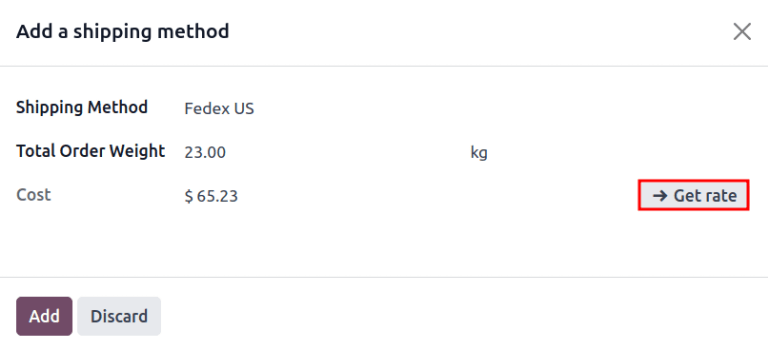
TIP
For users who do not have the Sales app installed, specify the Carrier by going to the Inventory app, navigating to the DO (Delivery Order), and going to the Additional Info tab.
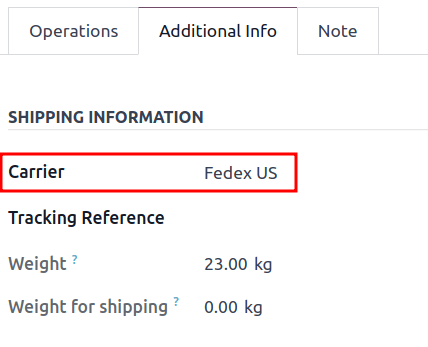
Validate delivery order
On a delivery order form, navigate to the Additional Info tab to ensure the third-party shipping carrier has been added to the Carrier field.
WARNING
If the Sales app is not installed, the third-party carrier is set in the Carrier field.
After the items in the order have been packed, click Validate to get the shipping carrier's tracking number, and generate the shipping label.
TIP
Create or select an existing delivery order by going to the Inventory app, and selecting the Delivery Orders card.
The Tracking Reference number is generated in the Additional Info tab of the delivery order. Click the Tracking smart button to access the tracking link from the shipping carrier's website.
The tracking label is found in PDF format in the chatter.
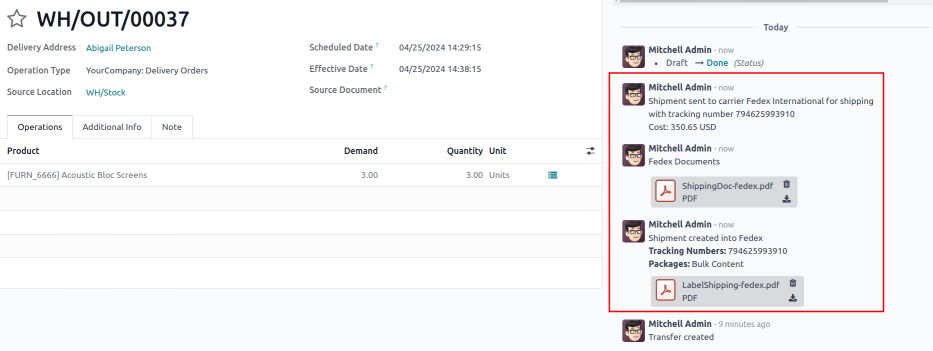
TIP
For multi-package shipping, one label is generated per package. Each label appears in the chatter.
Sample label generated from Odoo's shipping connector with FedEx.