Before scheduled date reservation
::: :::
The Before scheduled date reservation method allows users to select a specific number of days that act as the maximum number of days before a scheduled delivery date, when products included in a sales order (SO) should be reserved.
Configuration
To set the reservation method to Before scheduled date, navigate to Inventory app ‣ Configuration ‣ Operations Types. Then, select the desired Operation Type to configure, or create a new one by clicking New.
In the General tab, locate the Reservation Method field, and select Before scheduled date.
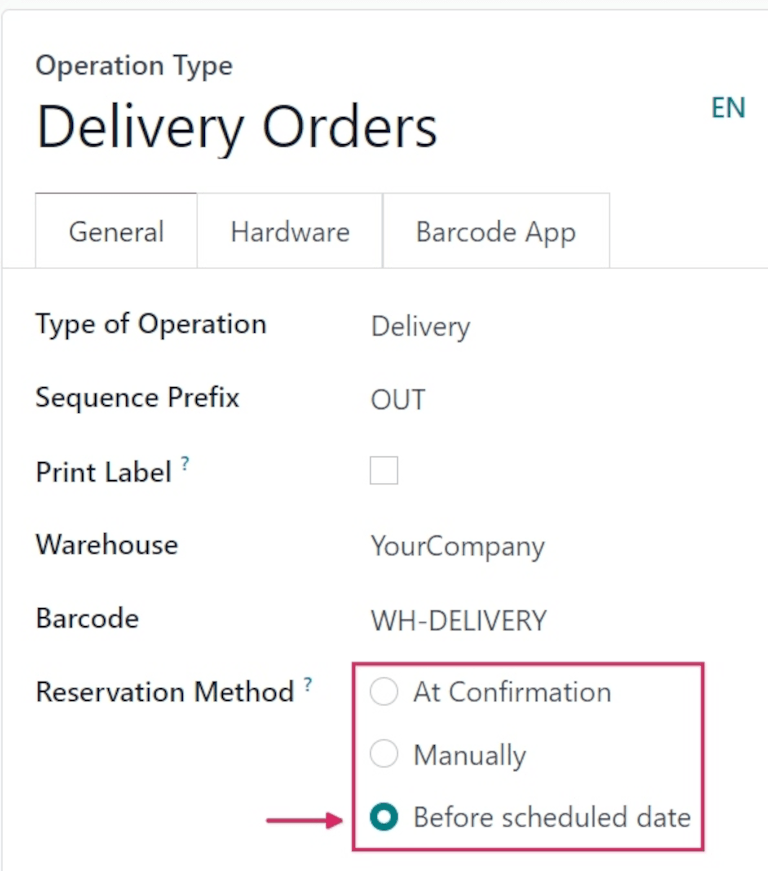
TIP
When the Type of Operation is changed to Receipt on an Operations Type form, reservation methods are not available.
Once selected, a new Reserve before scheduled date field appears below. From this field, the number of days before and days before when starred can be changed from the default [0].
Changing the days before value changes the maximum number of days before a scheduled date that products should be reserved.
Changing the days before when starred value changes the maximum number of days before a scheduled date that products should be reserved if the transfers are starred (favorited).
TIP
Here, the days before value is set to [2] days before, and the days before when starred value is set to [3].
This means products are reserved two days before the scheduled delivery date for normal orders, and three days before the scheduled delivery date for starred (favorited) transfers.

This is the configuration applied for the following workflow found below.
Edit product form
Before the Before scheduled date reservation method can be used, ensure that a customer lead time is added to products that plan to be sold with this method.
To do that, navigate to Inventory app ‣ Products ‣ Products, and select the desired product to configure.
On the product form, click the Inventory tab, and under the Logistics section, change the value in the Customer Lead Time field.
For this example workflow, change it to [5] days.
This sets the scheduled delivery date for this specific product to five days after the creation date of the sales order.
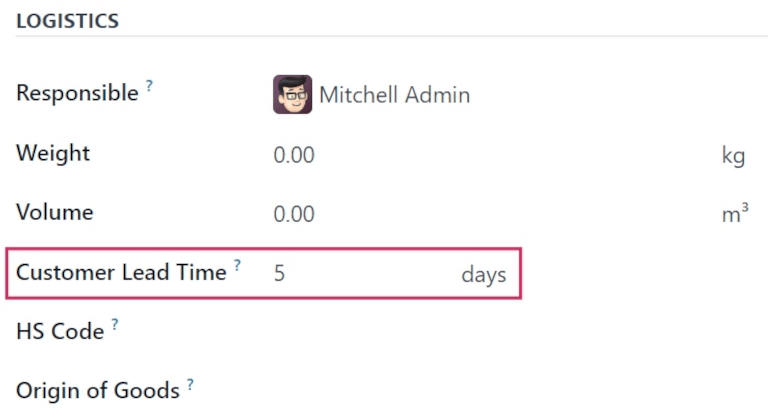
Workflow
To see the Before scheduled date reservation method in action, create a new SO (Sales Order) by navigating to Sales app ‣ New.
Add a customer in the Customer field, then, in the Order Lines tab, click Add a product, and select a product from the drop-down menu that has a configured customer lead time, to add to the quotation form.
Finally, in the Quantity column, adjust the desired quantity of the product to sell.
For this sample workflow, set the Quantity to [10].
Once ready, click Confirm to confirm the sales order.
Click the green 📈 (area graph) icon on the product line to reveal the product's Availability tooltip. This tooltip reveals the reserved number of units for this order. Because the reservation method is set to Before scheduled date, the Reserved quantity reads [0 Units].
However, below that quantity reads [Available in stock]. This is because the quantity is available, but the scheduled date, for this example workflow, is five days from the order date.
Since reservation is not until two days before the scheduled delivery, it will not reserve the products until then.
TIP
If there is not sufficient quantity of stock for the product included in the SO (Sales Order), the 📈 (area graph) icon is red, instead of green.
Instead of revealing the reserved number of units for the order, the Availability tooltip reads Reserved, and reveals the available number of units (e.g., [0 Units]).
Additionally, unless there is a set replenishment or a live receipt, it also reads No future availability, in red text.
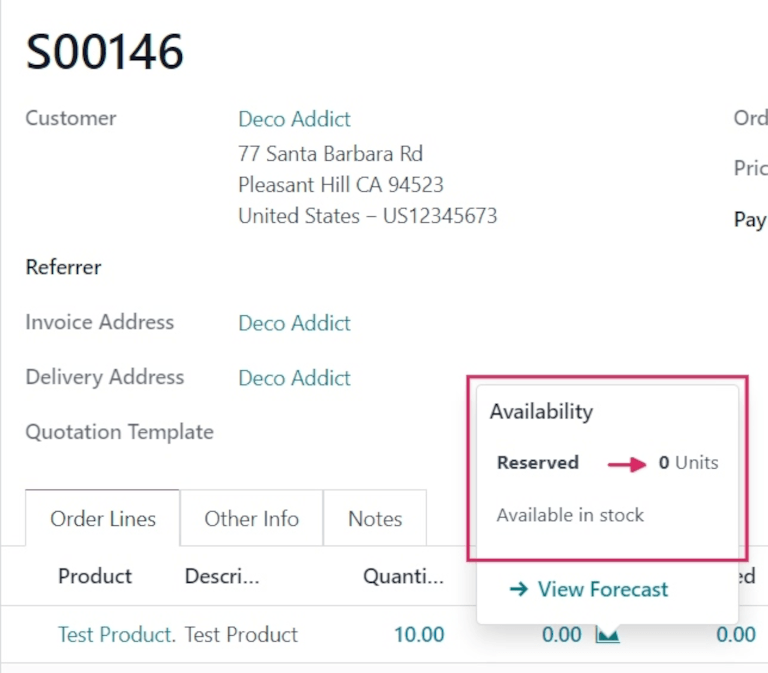
Click the Delivery smart button to see the delivery order form.
On the delivery order form, the status in the Product Availability field is listed as [Available], in yellow text, instead of green. This is because there is sufficient stock on-hand for this order, but no quantity has been reserved yet.
Note the Scheduled Date field, above the Product Availability field, displays the date five days from the order creation date. This indicates that the products are not reserved until three days from today's date (two days before the scheduled delivery date).
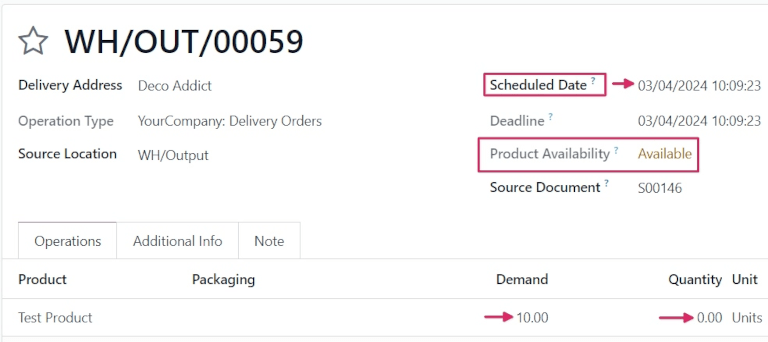
In the Operations tab on the Product line, the numbers in the Demand column and the Quantity column do not match (in this case, the Demand column lists [10.00], while the Quantity column lists [0]).
The Quantity column lists [0] because the products aren't reserved until two days before their delivery date. Odoo automatically reserves the products once the scheduled date arrives, at which point the Demand and Quantity columns will match.
TIP
If the products in the SO (Sales Order) should be reserved sooner than the scheduled reservation date, the reservation can be manually overridden. To manually reserve the products sooner than scheduled, click Check Availability at the top of the form.
This turns the [Available] status in the Product Availability field green, and changes the number in the Quantity column to match the Demand column.
Once ready, click Validate.