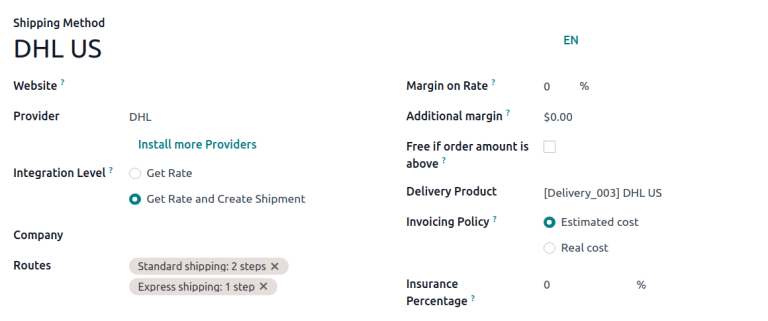Add a new delivery method
The Delivery Methods setting adds the option of calculating the cost of shipping on sales orders and e-commerce shopping carts. The shipping cost can then be added to a sales order as a delivery product, and the shipping details can be added to the delivery order.
Configuration
To configure delivery methods, go to Inventory app ‣ Configuration ‣ Delivery Methods.
TIP
If the Delivery Methods option is not available from the Configuration drop-down menu, verify whether the feature is enabled by following these steps:
- Go to
Inventory app ‣ Configuration ‣ Settings. - Scroll to the
Shippingsection and enable theDelivery Methodsfeature by checking the corresponding checkbox.
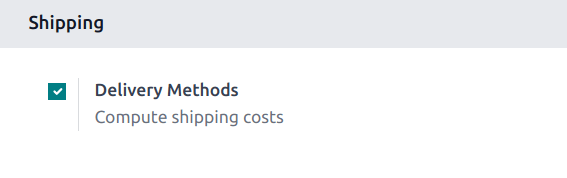
::: On the Delivery Methods page, add a method by clicking New. Doing so opens a form to provide details about the shipping provider, including: :::
Delivery Method(Required field): the name of the delivery method (e.g. [flat-rate shipping], [same day delivery], etc.).Website: configure shipping methods for an eCommerce page. Select the applicable website from the drop-down menu, or leave it blank to apply the method to all web pages.Provider(Required field): choose the delivery service, like FedEx, if using athird-party carrier. Ensure the integration with the shipping carrier is properly installed and select the provider from the drop-down menu. For more details on configuring custom shipping methods, such asfixed priceorbased on rulesoptions, refer to their respective sections below.Company: If the shipping method should apply to a specific company, select it from the drop-down menu. Leave the field blank to apply the method to all companies.Routes: select the applicable routes to define different delivery methods, such as standard or express shipping, based on varying lead times. For more information, jump to theSet routes on shipping methodsection.Delivery Product(Required field): the product listed on thesales order lineas the delivery charge.Free if order amount is above: checking this box enables free shipping if the customer spends above the specified amount.Tracking Link: This option adds a link to the portal so the customer can track their delivery. When a custom carrier is added in a delivery order, the tracking button is enabled, and the link directs to the tracking portal with that URL.
::: Use the Availability tab to define conditions for the delivery method based on the order's content or destination: :::
Countries: Specify one or more countries where the method is available.Max Weight: Set a maximum weight; the method is only available for orders below this limit.Max Volume: Set a maximum volume; the method is only available for orders below this limit.Must Have Tags: The method is available only if at least one product in the order has one of these tags.Excluded Tags: The method is unavailable if at least one product in the order has one of these tags.
For examples on how to configure specific shipping methods, refer to the sections below.
Fixed price
To configure a shipping price that is the same for all orders, go to Inventory app ‣ Configuration ‣ Delivery Methods. Then, click New, and on the shipping method form, set the Provider to the Fixed Price option. Selecting this option makes the Fixed Price field become available, which is where the fixed rate shipping amount is defined.
To enable free shipping if the amount of the order exceeds a specified amount, check the box Free if order amount is above and fill in the amount.
TIP
To set up [$20] flat-rate shipping that becomes free if the customer spends over [$100], fill in the following fields:
Delivery Method: [Flat-rate shipping]Provider:Fixed PriceFixed Price: [$20.00]Free if order amount is above: [$100.00]Delivery Product: [[SHIP] Flat]
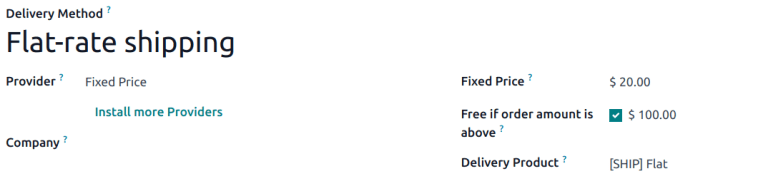
Based on rules
To calculate the price of shipping based on pricing rules, set the Provider field to the Based on Rules option. Optionally, adjust Margin on Rate and Additional margin to include additional shipping costs.
Create pricing rules
Navigate to the Pricing tab and click Add a line. Doing so opens the Create Pricing Rules window, where the Condition related to the product weight, volume, price, or quantity is compared to a defined amount to calculate the Delivery Cost.
Once finished, click either Save & New to add another rule, or Save & Close.
TIP
To charge customers $20 in shipping for orders with five or fewer products, set the Condition to [Quantity ` for it.
TIP
Configuring multiple routes per shipping method is helpful for adjusting warehouse delivery processes based on:
- speed (e.g., use
one-step deliveryfor express shipping, ortwo-stepfor standard shipping). - international shipping (e.g. use
three-step deliveryto prepare documents for customs) - in-store pickup or home delivery: ship from the central warehouse, or pick from the store's stock, depending on customer selection.
To set up routes, go to Inventory app ‣ Configuration ‣ Routes. Click New, or select the desired route.
On the route form, in the Applicable On section, tick the Shipping Methods checkbox.
Routes form with the Shipping Method checkbox ticked.
Then, go to Inventory app ‣ Configuration ‣ Delivery Methods, and select the desired shipping method.
On the shipping method form, in the Routes field, select the available fulfillment routes from the drop-down menu.
TIP
If the desired route is not selectable, check that the Shipping Methods option is enabled in the route's Applicable On section.